Category: Reaper DAW & Logic Pro
Midi note number to midi key plus frequency chart
Free download: Download a handy freqency in Hz, midi note & note number chart. 2 versions: Based on middle C as C3/60 and also C4/60
How to tighten the timing of audio in Reaper using Stretch Markers. Improve the quality of your audio
How to tighten the timing of audio in the Reaper DAW. Using stretch markers to improve the playing and timing of a recorded piano piece. Recorded on a 1930s Berlin built Steck upright piano to a click track. By adding Reaper stretch markers to the main transients you can move parts of the recorded audio to tighten up the timing to the grid or beat. To manually add a stretch marker place the cursor where you want it to go on the wave form within an item – usually just before transient (highest / loudest part of the waveform) and click while holding down option/alt and cmd/ control. To remove a stretch marker – option or alt click it.
Watermarking your audio files
If you have audio files that you would like to protect, then one way to do this is audio watermark them. In other words, add an extra piece of audio, like a voiceover or sound effect, to the audio file that repeats perhaps every ten seconds or so. If you have a lot of files, then to do this manually would take a lot of time.
AG Watermark Generator
Luckily there is a very good program to do all the work for you, and you can download a free demo and try it out.
Setting up the Deopfer LMK2 to play piano
A quick start to setting up the excellent LMK2 midi keyboard made by Deopfer, to feel more realistic playing and recording piano. To find all the details of what this keyboard can do you can find the Doepfer manual here.
One thing to be wary of…
Make sure you are not unintentionally using a preset which is duplicating the midi information on multiple channels, as you could end up with a nasty phasy sound if your sound source is set to receive on all channels.

Presets
There are 17 presets available to you. Preset 2 – 17 will revert to their factory settings when you turn the keyboard on…in other words you will lose any changes you have previously made. Luckily changes made to PRESET 1 will be remembered when you shut the keyboard down.
Here is a list of all the presets. If you look at say Preset 13, you can see this one will send out your note information on channel 1 and 2. To check which preset you are on, hit the preset button – if it’s ok just hit another button to clear it.
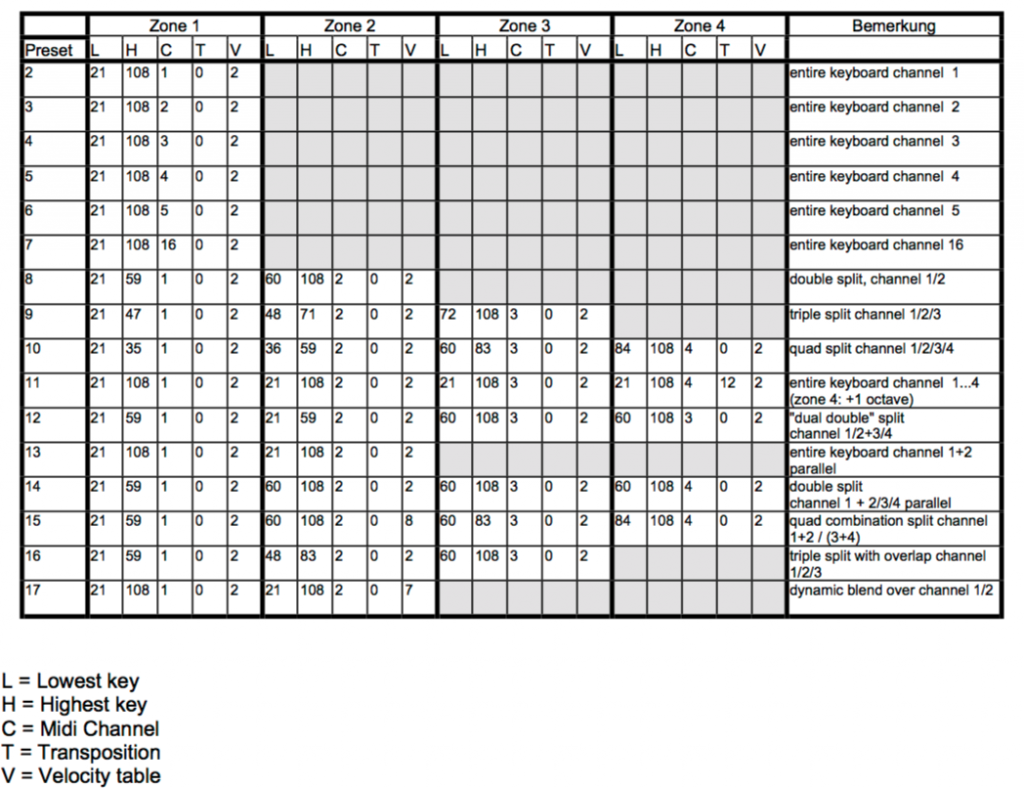
To change your preset you need to do the following:
Hit the preset button and hold down the C0 key and then C1 key an octave higher at the same time. Release and that combination will load load Preset 1. Pressing C0 & C#1 together will load Preset 2 etc.

Velocity Curves
If you want to keep the changes we’re going to make then load up Preset 1 so the keyboard will remember your changes for your next session.
To get a nice piano feel to the keyboard which works with your piano samples, it’s worth trying out the various velocity curves that are available. There are 8 to choose from – and then importantly another 8 (9-16) which are the same as 1-8, except that with the second group, holding down a key very very gently will, like on a real piano, produce no sound. On 1-8 curves you can’t transmit a 0 velocity. I usually use 9, 10 or 11.
Here are the velocity curves from the manual:
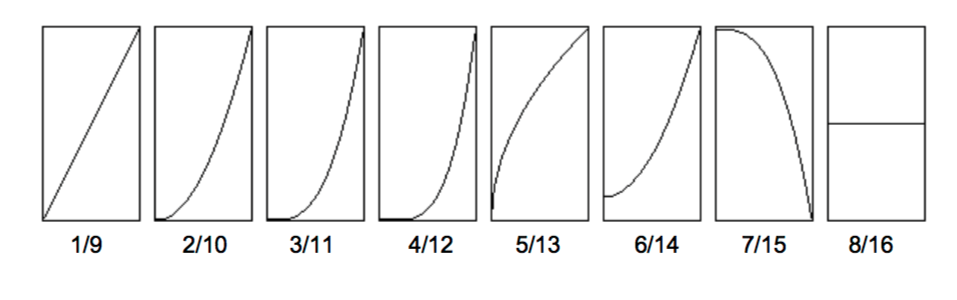
To change the velocity curve hit the velocity button and then as before hold down C0 and then C1 will be curve 1, C# curve 2 etc – so curve 10 is A1.
Splits
This defines the area of the keyboard designated to any of the 4 zones. So for my simple piano setup I just have zone 1 on channel 1 set to the whole keyboard.
To achieve this hit the ‘Split’ button at which point you will see the lowest note displayed with a number e.g. ’21’. When the display reads ‘Lo’ – hit your lowest key. The display should then display your highest key e.g. ’99’ and then ‘Hi’ – and you hit your highest key. Done.
Creating U-Law CCITT files for phone systems
I use Logic X for nearly all the production work at YoPo Music. However for some lesser well known file conversions Audacity is a free programme that can be really useful.
[box] Some phone systems need audio files converted to u-law (aka mu-law – a companding algorithm used in telecommunication applications) and Audacity can do the conversion for this kind of file requirement.[/box]
To convert an ordinary WAV file to u-law CCITT 8 Hz mono in Audacity, this is the method I use.
- Open the WAV or other format file in Audacity
- Set your project “rate” to 8000 Hz (bottom left hand corner of window)

- If you have a stereo file then to convert to mono click the drop down menu in the track header and choose “split stereo to mono” then delete one of the 2 mono streams (see pic)

- Then to save your new file go File/ Export/ click “other compressed formats”,click “options” and choose “WAV (Microsoft)” as Header and “U-Law” as Encoding.

